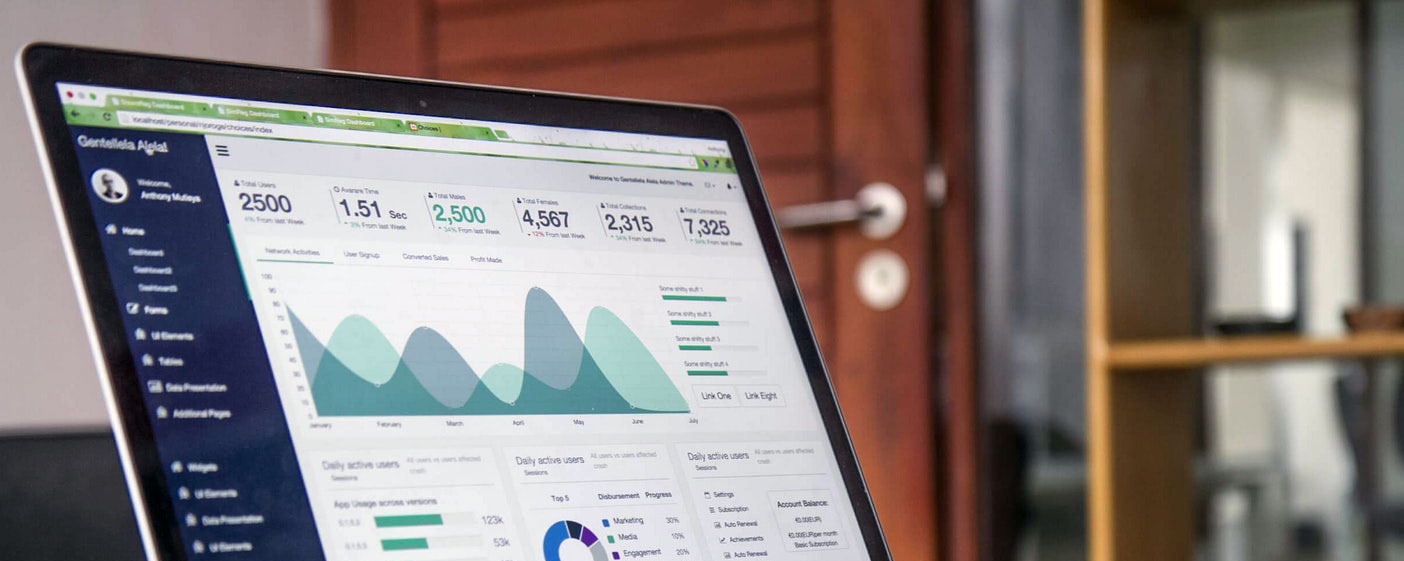ZOOM INFO
TO DOWNLOAD ZOOM
If you are new to Zoom, please download the free software to your computer / device well in advance of the session & get familiar with it:
Click here to download Zoom.
ZOOM UPDATES
From time-to-time Zoom comes up with a message to do a spontaneous update. It might be better to wait till after the session, in case it takes longer than expected.
ACCESSING THE ZOOM SESSION
A few minutes before the session start time, click the link you have been provided, which is a Waiting Room page. Stay there until you are given access (there is most probably a countdown timer to reassure you). When the session starts, an 'Enter webinar' or similar button might automatically appear for you to click to enter.
TROUBLE SHOOTING
Your device needs to be logged into Zoom before you start for you to be able to access the session. So check that you are. If you are not, do so and then refresh the Waiting Room page (the link) and then press the 'enter Webinar' button. If you are logged in, the class time has passed & you are not in the Zoom classroom, refresh the waiting page.
IN THE CASE OF TECH ISSUES OR CANCELLATION
Everything should run smoothly, however if for any reason there are any tech issues or in the rare case of a cancellation, you will be contacted by email. So make sure you are on top of your emails and check spam just in case. If you have any issues, email me, though I won't be able to respond if it is a group session.